unbeknownst to me, to leave a comment on my blog you needed to be registered (to something, i'm not really sure what), so i've changed that and now commenting is open to anyone. So feel free to leave comments because feedback is always very helpful.
Thursday, April 24, 2008
Wednesday, April 23, 2008
Better googling with google experimental. Also? Promises
Now I may be a windows man (who wants to be a Linux man) but I feel no need to put any hate on Macs or OSX in particular. So, in the spirit of inclusiveness, togetherness, and more blog readers, I make a promise to provide articles useful to Mac, Linux, and Windows readers alike (and sometimes stuff that won't be helpful for the windows crowd at all). And I'm starting with this very article (am I done yet? that was a very long explanation).
I often find myself searching for time sensitive information on Google, and it's very frustrating when the top result for "add digg button to blogger" is from 2006. Obviously two years is not the longest time, but with some information you want the most current results possible.
Enter Google Experimental Search
Google experimental is a set of features that you can add to your Google search that can give you more information than just a normal search. Feel free to check them all out as there are some very cool features. The one I'm covering right now, however, is "Alternate views for search results". Joining this experiment allows you see your results through three different paradigms: Timeline, Map, and Additional Info. Each of these options categorizes your results either by time, location, or the information that comes with the result. This lets you get results from the year or date that you're looking for. Here's an example of what you can get:
Definitely be sure to check out the rest of the experimentals and leave a comment below as to which is your favorite.
Tuesday, April 22, 2008
Four little utilities to add to your startup queue immediately
I rarely find myself needing to use more than three or four applications at a time, so I have a little bit of RAM to spare on a few small programs that run in the background and provide extra functionality to some aspect of my computer living. The following are my four favorite ones.
1) Zoomit
RAM usage - 1,104 K
Zoomit is more fun than it is functional (I am really really sorry for typing that, but i just cannot delete it now that its there). with various keyboard shortcuts, it allows you to set a 10 minutes work break timer, scribble all over your computer screen in a bunch of different colors, and zoom in so far that you can see the colored pixels surrounding your text (courtesy of ClearType Tuning). It's incredibly fun to use but only in small doses, so its perfect for wasting just a few minutes of time and seeing exactly what your desktop icons look like close up. (In case you were wondering, it looks like this):
2) Xneat Windows Manager
RAM usage - 1,500 K
Installing Xneat is like adding a bunch of capabilities that everyone always thought should be included in XP to begin with. It adds a bunch of options to your right click menu. Among its myriad uses are the ability to change the order of taskbar buttons via drag and drop, assign a window a percentage of transparency, set a window to always be on top, set a window to be transparent to the mouse (i.e. you can click through it), and even the ability to completely hide a window. It's staggering in its functionality yet is very light on resources. It's kinda what's know as a "must have" you know?
3) Unlocker Assistant
RAM usage - 3,496 K
Ever tried to delete, or move, or rename, or generally try to do anything helpful only to have windows give you a nice "F you" in the form of an error message? Well here's a little tool that lets you kick windows back, and it's called unlocker assistant. Anytime you get that irritating error message saying "this file is in use by another blah blah blah haha you suck" unlocker pops up and gives you the option of unlocking the file and then doing whatever you want with it. It is, one might put it, immensely satisfying.
4) Sizer
RAM usage - 3,312 K
Sizer is a utility that adds options to your right click menu to allow you to resize almost any window. This is very helpful for those windows popups that can't be resized and, for some reason or another, keep coming back over and over again because for some reason it didn't get the message the first ten times. Well sizer, because it lets you resize a window to specific pixel width an height, can make these windows virtually disappear. Set one of your presets to 1x1 pixel and the window becomes so small it is completely gone.
Here's a screenshot of the menu showing the Xneat and Sizer additions:
For any of you wondering what the Dexpot option is, it's from a fantastic application that will get its own article soon.
Saturday, April 19, 2008
6 Awsomely useful applications for general computer usage
I have found that some applications i have are way more useful than i ever thought they would be when I installed them. They're the kind of applications that depending on who you are, you might not use very often, but when you need to use them, then they are very handy to have around. Click the title to get a link to that application's download page. 1) Ccleaner
1) Ccleaner
I originally downloaded this application because I wanted something that I could use to routinely clean up the crap around my computer. On first run it deleted over a gigabyte of files that had built up on my computer. I like to run it around once every two weeks to get rid of about 200 MB of uselessness.
Ccleaner, however, has three other tools that are pretty awesome in and of themselves. It has a registry cleaner, an application manager, and a startup manager.
The startup manager lets you edit what processes start when you first log on to windows. This makes it very easy to go through a list and delete useless processes to make your login faster.
The registry cleaner will analyze your registry for any problems and will then solve (read "delete") these entries. This is a) very very satisfying and b) great for keeping your registry compact.
Last but best of all is Ccleaners application manager. Anyone who uses windows has suffered the wrath of the Add/Remove Programs tool. The way that utility works makes you feel like clawing at the hard drive with a nail might be a faster way of uninstalling a program. Ccleaner has a convenient built in tool to uninstall basically anything on your computer, making it a much faster alternative to the default window utility.
2) Spybot Search and Destroy
This application is great for all sort of spyware prevention uses, including scanning your computer and getting rid of spyware. It also has an add/remove program utility and all sorts of other goodies. It does not, however, load as fast as Ccleaner for those purposes. The best use it has for me is a little process called TeaTimer that sits in your tray.

TeaTimer uses about 20 MB of RAM and is completely worth every bit. It pops up a notification every time any program tries to edit your registry. You can choose to allow the change, reject the change, and can even set it to blacklist a certain change. This is great just as a general "keeping in control" of your computer, and is especially helpful with any program that tries to edit your startup entries.
3) Daemon Tools Lite
Daemon Tools is a utility that lets you mount an image file as a disc on your computer. I don't find myself using it an exorbitant amount, but when i need it is very good at what it does. Daemon Tools makes yoru computer think that you've inserted a DVD and so you can then interact with it as normal. This is good for ripping a DVD to your computer and mounting the resulting image file. It's also great for previewing an image file before you burn it to a DVD so you knwo what it will be like. 4) Foxit Reader
4) Foxit Reader
Endless articles have been written recommending Foxit, but I am so thankful to this program that I thought it warranted a mention. Foxit is an alternative to Adobe PDF viewer. It loads much faster than Adobe and is great for quickly viewing a PDF you find on the internet. No longer will you cringe when you click a link in google without realizing its a PDF because you know it will be an hour before Adobe opens.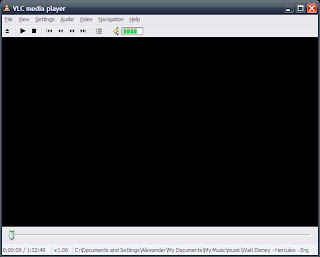 5) VLC Media Player
5) VLC Media Player
VLC is an all purpose media player than can play pretty much any video file you might happen to have. You can use it to play DVDs as well which makes it a great alternative to the PowerDVD program that comes installed with your OS. It's very handy to have a media player that you can count on to play almost anything. It's not quite as pretty as most other applications you'll find, but it gets the job done very well. 6) SequoiaView
6) SequoiaView
I saved this one for last because it is my absolute favorite. SequoiaView is a utility that lets you view your hard drive. The amazingly useful part is that it diplays your files as a square of a size proportional to the actual size of the file. This is great for figuring out how best to free up space on your drive and exactly what has made your free space drop 5 GB (answer: incomplete yet huge torrent file). Even better, SequoiaView has a specific color for each file type and lets you customize what color correspond to what file extension.
Friday, April 18, 2008
Introductions and Salutations
Well I got my first job today. Okay technically its not my first job. There was that hellish restaurant job with the stairs, and then there was the early Sunday morning Hebrew school job. You know what's fun at nine in the morning on Sunday? 6 year olds. But I digress. Today is the first time i started to be payed to do something I actually like doing. So celebrations for me, Alexander, (thats the introduction part) and I greetings to you and I hope you are doing well (obviously the salutation). Where am I working you ask? at a wonderful technology website called MakeUseOf. check it out and keep an eye out for my upcoming iPod and iPhone articles.
